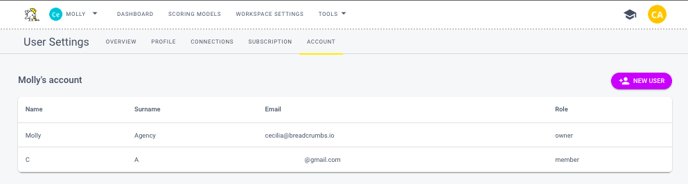This article will show you how to add new users to your Breadcrumbs account
To add new users to your Breadcrumbs account, you first need to create a new account within Breadcrumbs' User Settings.
This action allows you to have more control over the information additional users have, and you'll be able to share your scoring models and data sources with co-workers and clients.
To do that, navigate to User Settings by locating your avatar on the top right-hand side of the page and clicking on User Settings.
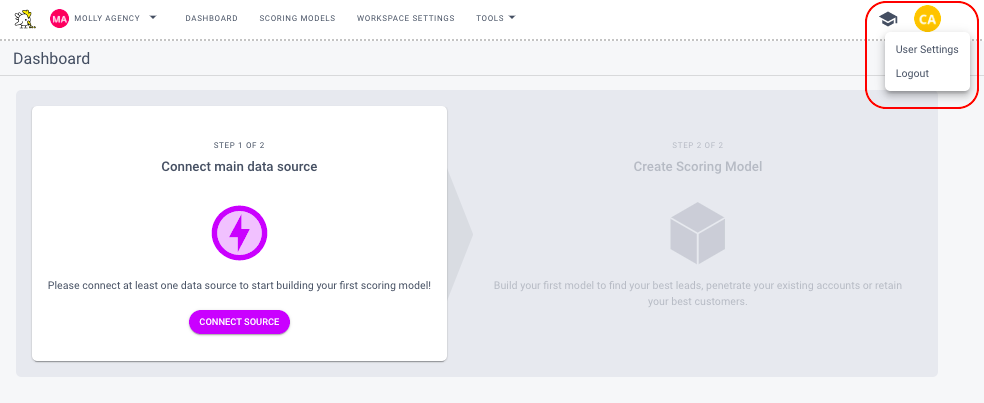
Navigate to the Account tab to see the list of the users connected to your account and to add additional ones. If you haven't created your account, you'll see this page:
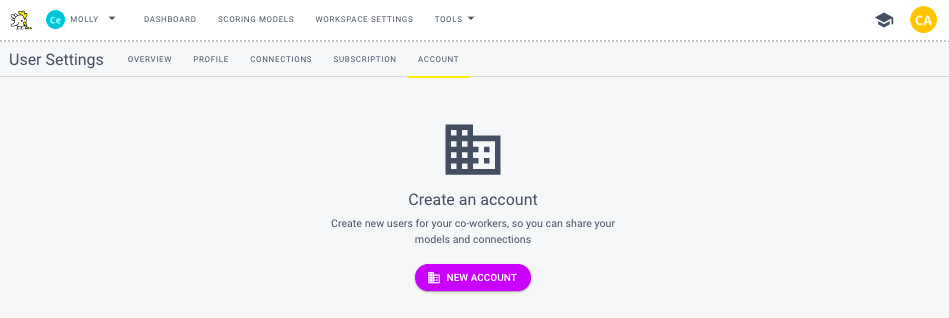
To create a new account, click "Create Account."
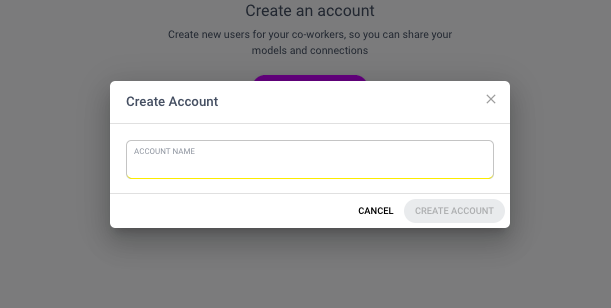
The account will be created immediately and you'll be able to see the name and email of the account's owner.
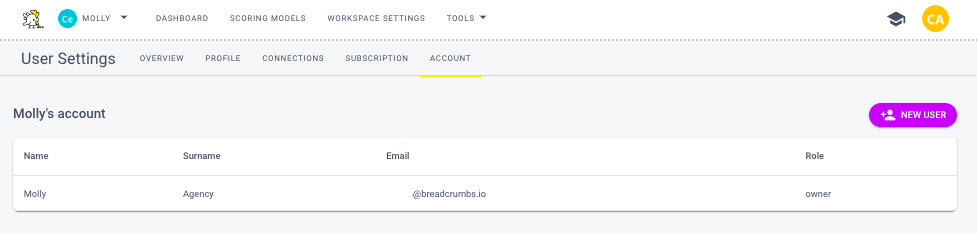
To add a new user, click the "New User" button located on the right-hand side of the page, add their name and email and click "Create User." Your new user will receive an invitation to create a password and log in via email.
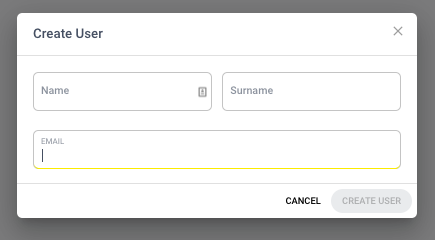
Note: An email can only be registered with Breadcrumbs under one account at a time. If the email is already in use on another Breadcrumbs account, you won't be able to add it. If you need assistance in switching emails or have any questions, reach out to support@breadcrumbs.io.
From the Account page, you'll be able to see the complete list of the users connected to your account and their roles.