In this article, learn how to swiftly connect your data to Breadcrumbs using Breadcrumbs APIs and how to use it as a source when creating your scoring model.
- What this integration does
- Breadcrumbs APIs use cases
- How to connect your data to Breadcrumbs
- Manage your Breadcrumbs API connection
What this integration does
When using Breadcrumbs APIs, you'll be able to connect your data with Breadcrumbs to inform your scoring model as a primary or secondary source and extract the scoring output after the Breadcrumbs model has scored your contacts -- all without relying on external tools or integrations.
Efficiently analyze and score your email lists by matching your contact and company properties with events and activities your subscribers do on your website and/or via email.
- easily find and select the correct contact and/or company property to add to your scoring model;
- get granular data at the category level AND get comprehensive insights on your list;
- score and sort your lists according to Breadcrumbs' unique co-dynamic scoring system and find the prospects to reach out to close more deals faster.
Additionally, when using your set of data in Breadcrumbs as a secondary source, you'll be able to further enrich the information in your primary source and create an even more powerful scoring model.
Breadcrumbs APIs core concepts
There are three categories of information that you can provide to use Breadcrumbs APIs:
- Contacts: people that interact with your website and application. Contacts can be subscribers, leads, opportunities, customers, or belonging to any other custom lifecycle stage you have in your data source.
- Activities: the actions your contacts do on your website and application.
- Lists: each list includes contacts with similar characteristics. When you'll send us the data, we'll pull existing lists or create a new list if it does not exist yet so that you can collect your contacts without having to create a list before.
This article provides the general outline of what is requested to set up the integration with Breadcrumbs APIs.
If you need to send additional fields that are not present in the Breadcrumbs entities provided, you can send any custom property that is important to your business by using the unstructured field called properties for both Contacts and Activities and then use it in your scoring models.
Note: View the complete API documentation for technical information on setting up Breadcrumbs APIs and all required and optional parameters.
Breadcrumbs APIs use cases
There are two main use cases for using Breadcrumbs APIs:
- Import your data to Breadcrumbs and use it to create a customized scoring model with the information that is important to you.
- Export the scoring output after Breadcrumbs scores your contacts so that you can act on the results.
Let's imagine you're Molly from Molly Inc., a B2B SaaS company with offices worldwide. Over the years, you developed internal automation tools and a custom sales CRM for your contacts and lists. You integrate with Breadcrumbs APIs to score your contacts and retrieve scored data to create workflows depending on the scoring output.
Import your data to Breadcrumbs
When you connect your data to Breadcrumbs APIs, you can call Create/Update Contact in List to send the information about the contact and to which list the contact belongs.
Additional endpoints are used to send activity information to Breadcrumbs (i.e., with Create/Update Activity, you can send the name of the activity and any custom parameters you are tracking for that activity.)
Retrieve the scoring output
After Breadcrumbs scores your contacts and lists, you can retrieve the scoring output by calling Get Contact Scores History to get all the scoring outputs a contact has had in Breadcrumbs over time.
All contacts sent over time are processed with a daily frequency. The Get Contact Scores History endpoint will extract the last scores associated with a contact, provided that the same contact was processed at least once when you do the call.
Pro-tip. Alternatively, you can still use Create/Update Contact in List and pass the additional with score parameter with which score calculations are processed in real-time. In this scenario, you'll always call this endpoint to send the data to Breadcrumbs, associate it to the list and get the score as a response.
Note: If you are calling Create/Update Contact in List and pass the additional with score parameter, you'll also need to obtain the workspace ID which is a required parameter.
How to connect your data to Breadcrumbs
To connect to Breadcrumbs APIs, navigate to Breadcrumbs main dashboard or your User Settings page > Connections. Once you click "Connect Source," you'll be asked to select a platform you want to connect and choose Breadcrumbs APIs.
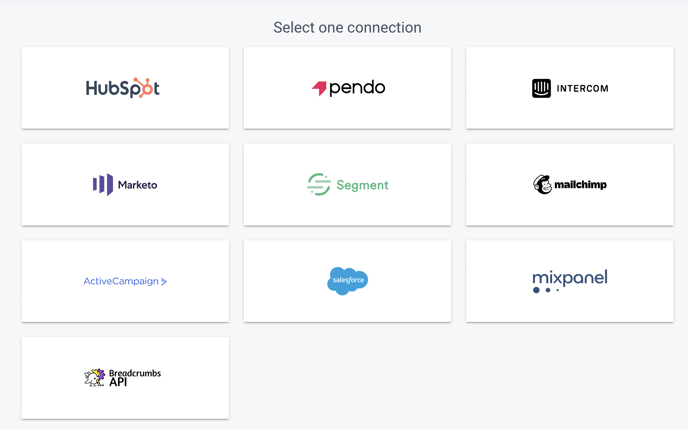
After clicking Breadcrumbs APIs, you have two options depending on whether you're associating Breadcrumbs APIs to an existing workspace or you're connecting Breadcrumbs APIs for the first time:
Associate Breadcrumbs API to an existing workspace
If you are associating Breadcrumbs API to an existing workspace, you can now choose your scoring list and your objective list and complete configuration.
Note: You can retrieve your token and edit your lists anytime.
Connect Breadcrumbs API for the first time
If you're connecting Breadcrumbs API for the first time, you'd need to retrieve your token to create your lists on your end and be able to select them in Breadcrumbs.
With your token, you can create your lists on your end. After doing so, you'll be able to select your scoring and objective lists and configure the Breadcrumbs API connection.
Manage your Breadcrumbs API connection
Retrieve Your Token
To retrieve your token, navigate back to Settings > Connections, locate Breadcrumbs API in the list of your connections, click the three dots on the right-hand side of the line, and click "Reconnect".
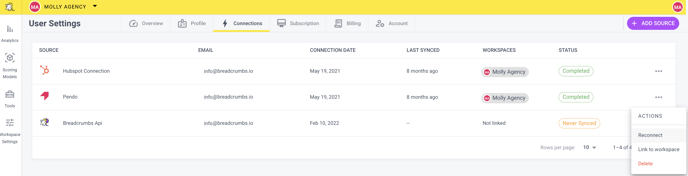
You'll find your token in the dialog box.
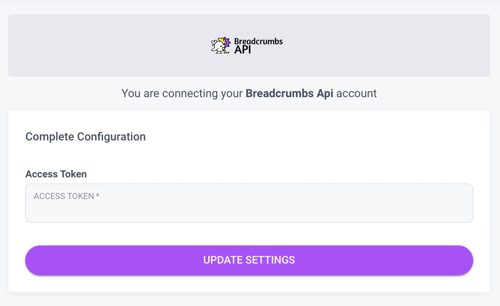
Select or edit your Scoring and Objective lists
Navigate to Workspace Settings > Connections, click the "Edit Primary Data Source" button to add the scoring list and the objective list you created after retrieving the Breadcrumbs token.
Note: If your call passes the with score parameter, you'll need to obtain the workspace ID which is also available on this page, next to the name of the connection.
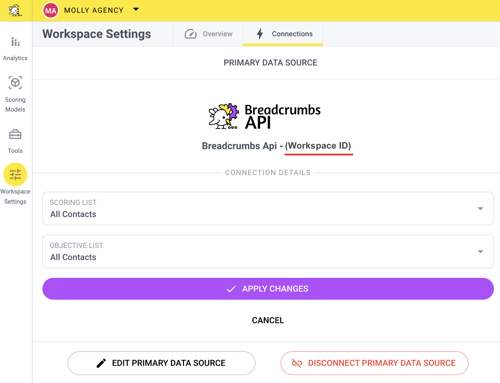
Are you a developer or need to pass technical info to your development team? Check the complete API documentation.
How to create a scoring model with Breadcrumbs APIs
To create your scoring model, go to Scoring Models and click "Create Model."
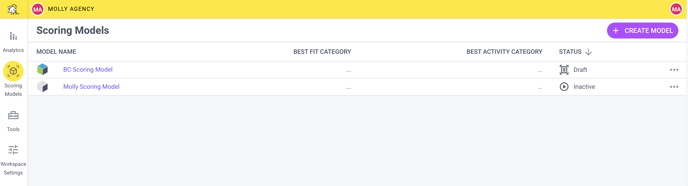
Scoring model creation consists of 3 steps:
For detailed instructions on creating your scoring model, please read the complete guide to creating your first Scoring Model with Breadcrumbs.
1. Fit Model
Fit Categories are used to score your leads based on who they are. Use Firmographic or demographic data to identify your best leads.
Please create a new Fit category by giving it a name and a weight. Then, click "Add Mapping" to use your data source and "Change field" to add company or contact properties in the fit model.
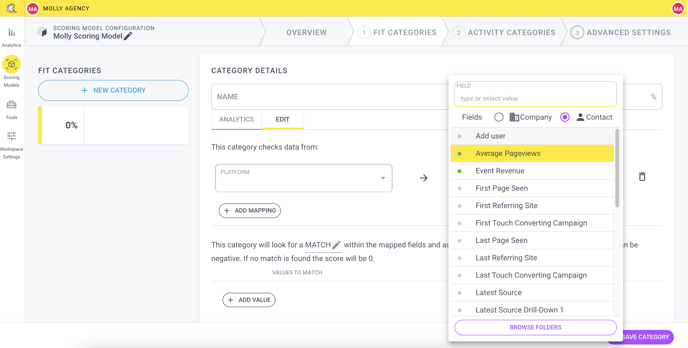
Once you select the field, you'll be able to include or exclude additional values to refine your model further.
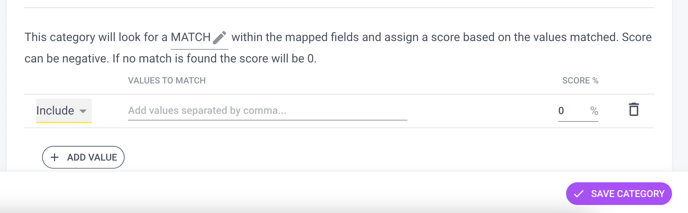
2. Activity Model
Activity Categories are used to score your leads based on how they are interacting with you over time. An action taken today doesn't have the same value as an action taken one month ago.
Please create a new Activity category by giving it a name and a weight. Then, configure the absolute decay, the interval rate (days), and min and max frequency.
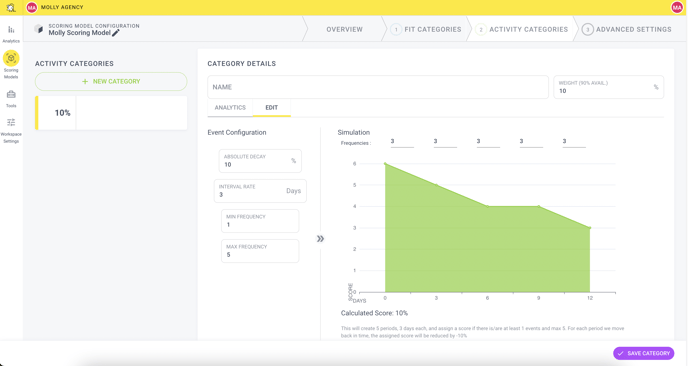
In the above example, the configuration will create five periods, three days each, and assign a score if there are at least one event and a max of five. For each period we move back in time, the assigned score will be reduced by -10%.
Now you need to add the matching event. Pick your data source in the Platform field and the event you need. Next, you can set up rules to further refine your data.
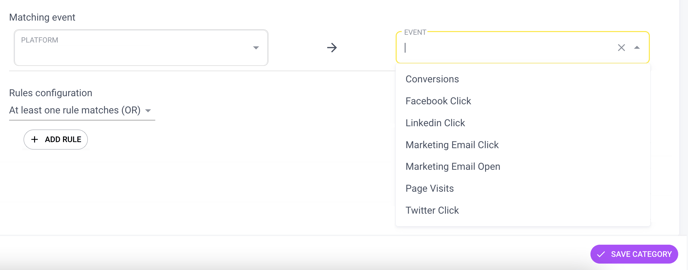
3. Advanced Settings
In this last step, you can choose the model type. You can save your scoring model as a draft, activate it, or use the testing mode. Please visit this page for more info on the scoring model types you can use in Breadcrumbs.
Note: Breadcrumbs APIs work two ways and allow you to extract scoring output data that you can route back to your source anytime.
Happy scoring!
