In this article, learn how to connect Mixpanel to Breadcrumbs and use it as a source when creating your scoring model.
- What this integration does
- What you'll need
- How to set up the integration
- How to use the integration
What this integration does
Adding Mixpanel to Breadcrumbs makes it easy to analyze and score your email lists by matching your contact and company properties with events and activities your subscribers do on your website and/or via email.
- Easily find and select the right contact and/or company property to add to your scoring model
- Automatically update the existing scoring field on Mixpanel
- Get granular data at the category level and get comprehensive insights into your list
- Sort and score your lists according to Breadcrumbs' unique co-dynamic scoring system and find the best prospects to reach out to quickly close deals
Additionally, when adding Mixpanel to Breadcrumbs as a secondary source, you'll be able to enrich the information in your primary source further to create an even more powerful scoring model.
What you'll need
- A Breadcrumbs account
- A Mixpanel account
How to set up the integration
Connect Mixpanel from Users Settings > Connections
To connect Mixpanel to Breadcrumbs, navigate to the main dashboard of your User Settings page by clicking the gear icon (⚙️).
Then, select Connections and click "Add source." You'll be asked to select a platform you want to connect to. In this case, choose Mixpanel.
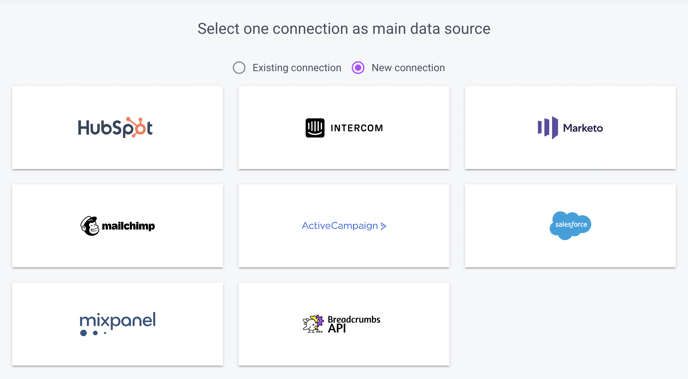
When you click Mixpanel, you'll be asked to provide the PROJECT TOKEN and the API SECRET.
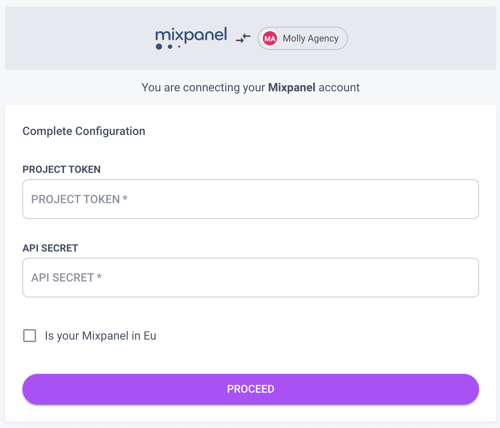
You can find the Mixpanel PROJECT TOKEN and API SECRET in your Project settings on Mixpanel. Click the Settings gear in the upper right-hand corner of your Mixpanel project and select Project settings to see your token for the project you’re currently viewing.
All management options and project access keys are available in the main Overview tab.
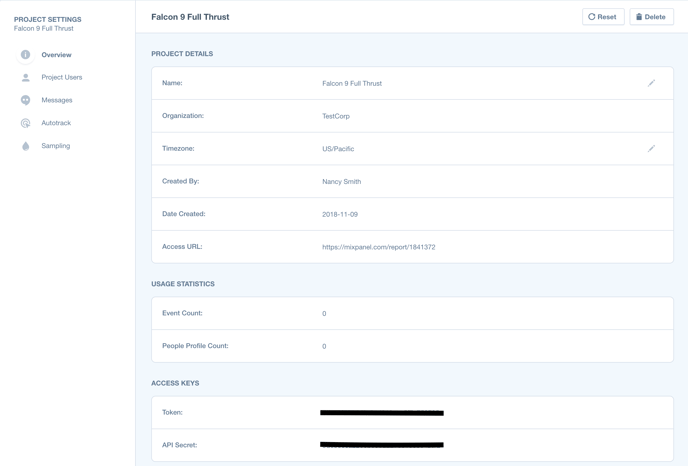
Source: Mixpanel
Once you click on Complete Configuration, you're all set. You can check all your connections from the User Settings page > Connections.
Connect Mixpanel from Workspace Settings
From the Workspace Settings page, click on "Add Source."
Follow the procedure outlined here to connect Mixpanel to Breadcrumbs.
Note: When connecting a Mixpanel instance from an existing scoring model, you can use it only as a secondary source for that scoring model. After the first connection is made, you can select Mixpanel as the primary source of a different scoring model.
How to use this integration
To create your scoring model, go to Scoring Models and click "Create Model."
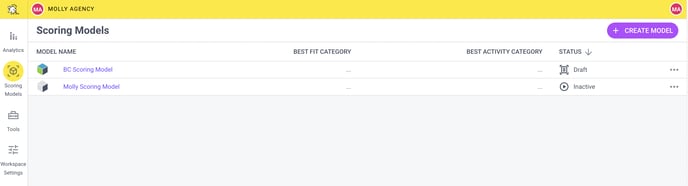
Scoring model creation consists of 3 steps:
For detailed instructions on creating your scoring model, please read the complete guide to creating your first Scoring Model with Breadcrumbs.
1. Fit Model
Fit Categories are used to score your leads based on who they are. Use Firmographic or demographic data to identify your best leads.
Create a new Fit category by giving it a name and a weight. Then, click "Add Mapping" to use Mixpanel and "Change field" to add company or contact properties in the fit model.
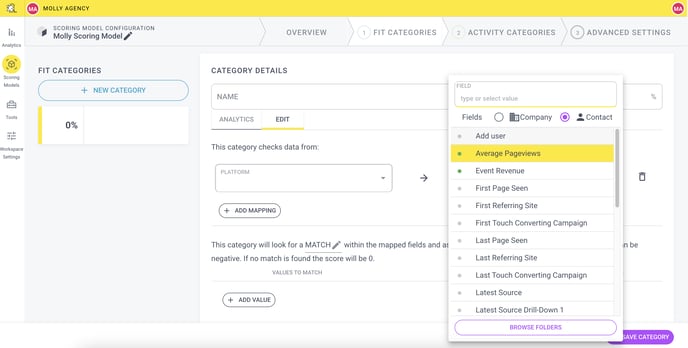
Once you select the field, you'll be able to include or exclude additional values to refine your model further.
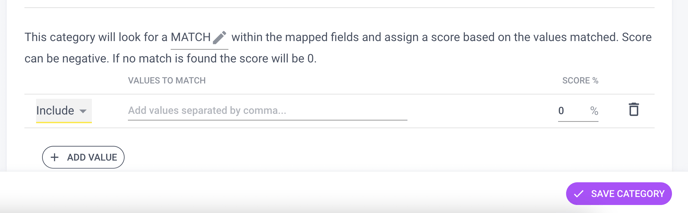
2. Activity Model
Activity Categories are used to score your leads based on how they are interacting with you over time. An action taken today doesn't have the same value as an action taken one month ago.
Create a new Activity category by giving it a name and a weight. Then, configure the absolute decay, the interval rate (days), and min and max frequency.
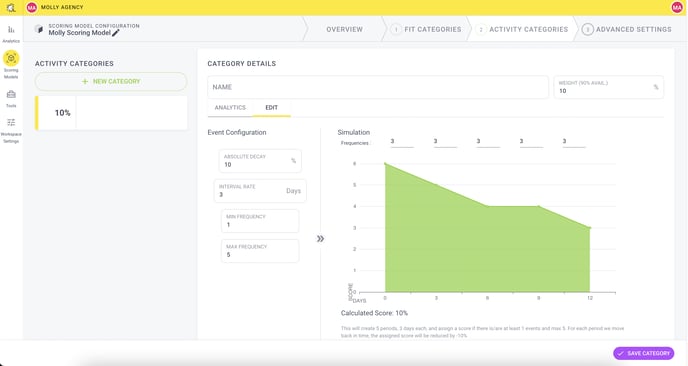
In the above example, the configuration will create five periods with three days each, and assign a score if there is at least one event and a max of five. For each period we move back in time, the assigned score will be reduced by -10%.
Now you need to add the matching event. Pick Mixpanel in the Platform field and the event you need. Next, you can set up rules to further refine your data.
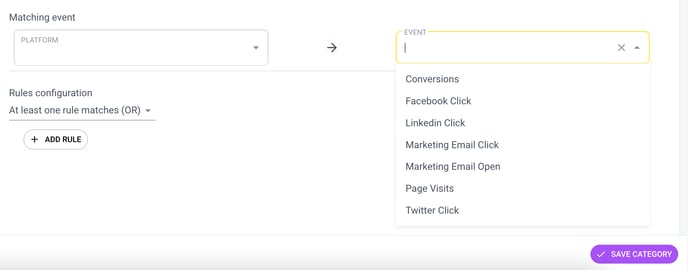
3. Advanced Settings
On this last step, we'll ask you to map your output fields so that we can send the information to your Mixpanel account. Here, you can automatically update the existing scoring field on Mixpanel or create a brand new one directly from Breadcrumbs.
Once you're done, click the preferred option to activate your model to run your scoring model against your settings, save it as a draft or test it against other scoring models.
Happy scoring!
