In this article, learn how to connect Pendo to Breadcrumbs in few steps and how to use it as a source when creating your scoring model.
- What this integration does
- What you'll need
- How to set up the integration
- How to use the integration
What this integration does
Adding Pendo to Breadcrumbs as a secondary source, you'll be able to enrich the information in your primary source further to create an even more powerful scoring model. The model will analyze and score your email lists by matching your contact and company properties with events and activities your subscribers do on your website and/or via email.
Pendo can only be used as a secondary source. Please visit this page for a list of all the primary and secondary data sources we support.
What you'll need
- A Breadcrumbs account
- A Pendo account
How to set up the integration
Connect Pendo from Users Settings > Connections
To connect Pendo to Breadcrumbs as a secondary source, navigate to your User Settings page > Connections after adding your primary source and clicking "Add Source." Once you click "Add Source," you'll be asked to select a platform you want to connect. In this case, choose Pendo.
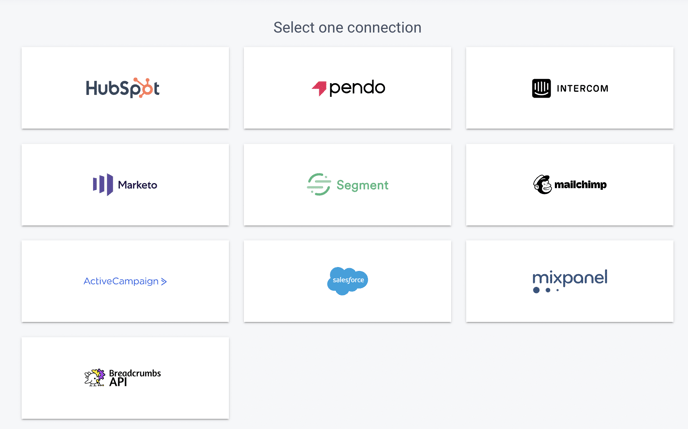
When you click Pendo, you'll be asked to provide the API KEY and the APP ID to complete the configuration.
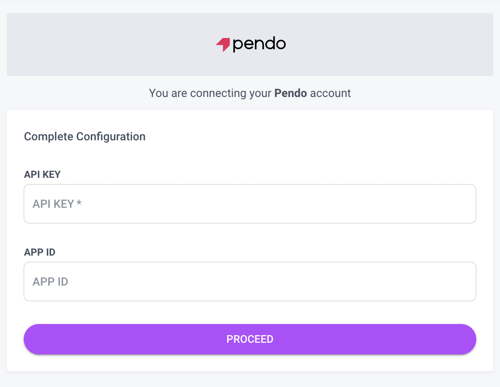
The Pendo API KEY maps the data the Agent collects to your app subscription in Pendo. You'll be able to find your Pendo API KEY in the Snippet provided on the Install page or in your App Settings in your Pendo account.
To create an Integration Key in Pendo:
- Login to the Pendo Application as an Admin user.
- Visit the Integrations section in the Pendo App, and then click on Integration Keys.
- Click on the Add Integration Key button at the top right-hand side of the screen.
- Give your new key an appropriate description.
- If a read-write key is needed, tick the box marked Allow Write Access.
- Click on Create to finish.
Once you have your API KEY, insert it in the field in Breadcrumbs and click on Complete Configuration.
Kudos, you're all set. You can check all your connections from the User Settings page > Connections.
Connect Pendo from Workspace Settings
From the Workspace Settings page, click on "Add Source."
Follow the procedure outlined here to connect Pendo to Breadcrumbs.
Note: When connecting a Pendo instance from Workspace Settings, you'll add it only to the current Workspace. You'll be able to add the same Pendo instance to another Workspace from User Settings > Connections.
How to use this integration
To create your scoring model, go to Scoring Models and click "Create Model."
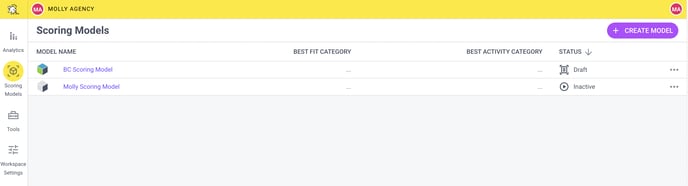
Scoring model creation consists of 3 steps:
For detailed instructions on creating your scoring model, please read the complete guide to creating your first Scoring Model with Breadcrumbs.
1. Fit Model
Fit Categories are used to score your leads based on who they are. Use Firmographic or demographic data to identify your best leads.
Please create a new Fit category by giving it a name and a weight. Click "Add Mapping" to use Pendo and "Change field" to add company or contact properties in the fit model.
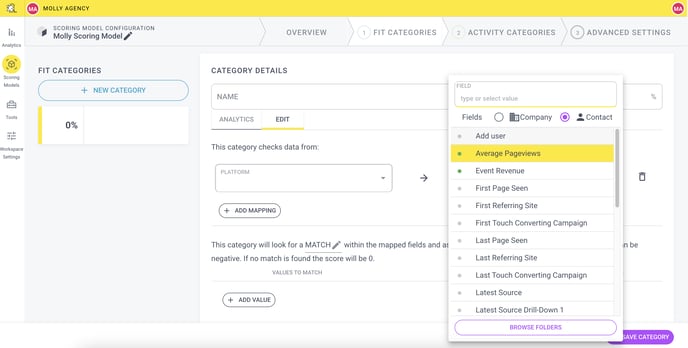
Once you select the field, you'll be able to include or exclude additional values to refine your model further.
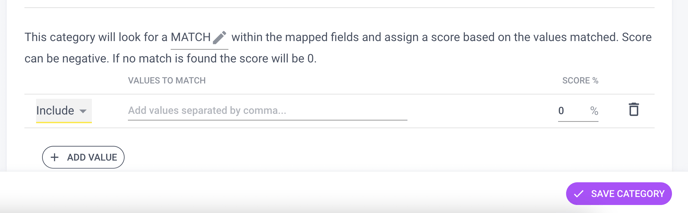
2. Activity Model
Activity Categories are used to score your leads based on how they are interacting with you over time. An action taken today doesn't have the same value as an action taken one month ago.
Please create a new Activity category by giving it a name and a weight. Configure the absolute decay, the interval rate (days), and min and max frequency.
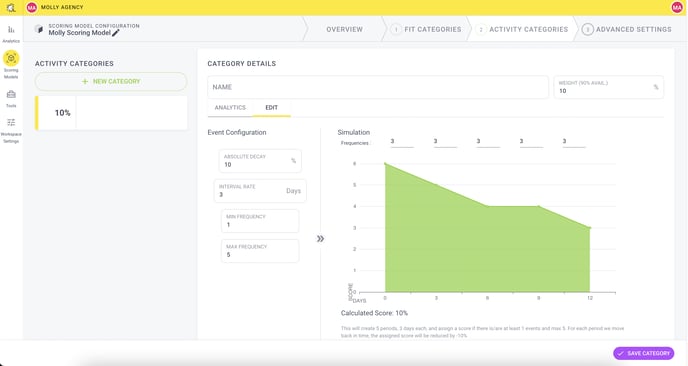
In the above example, the configuration will create five periods, three days each, and assign a score if there are at least one event and a max of five. For each period we move back in time, the assigned score will be reduced by -10%.
Now, you need to add the matching event. Pick Pendo in the Platform field and the event you need. You can set up rules to further refine your data.
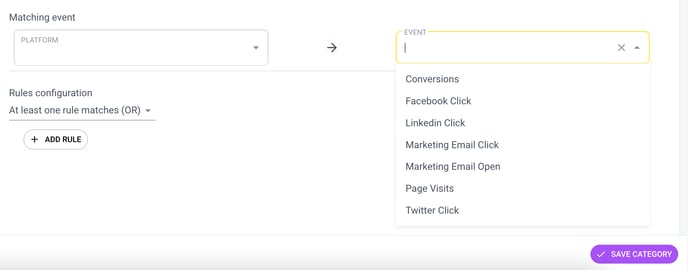
3. Advanced Settings
In this last step, we'll ask you to map your output fields so that we can write back the information to your primary source account.
Pendo can only be used as a secondary source. Please visit this page to see the complete list of primary and secondary sources supported in Breadcrumbs.
Depending on your primary source, you can automatically update the existing scoring field in the data source account (i.e., in Hubspot) or create a brand new one directly from Breadcrumbs (i.e., Marketo.)
Once you're done, click the preferred option to activate and run your model against your settings, save it as a draft, or test it against other scoring models.
Happy scoring!
