Learn how to create a data-driven scoring model in just 6 steps using the data you already have.
| APPLIES TO: |
| Free Plan |
| Pro, Business, and Enterprise Plans |
By leveraging your existing marketing, sales, and product data, Breadcrumbs Copilot assists you with automatically building a powerful scoring model that's tailor-made for your business.
Copilot will suggest the fit and activity categories with the highest impact using the data you already have, allowing you to create a scoring model in just a few clicks.
You'll still be able to tweak or adjust your scoring model before setting it live, giving you the best of both worlds: the power of automation and full control over critical business decisions.
1. In your Breadcrumbs account, navigate to Scoring Models > Create.

Important: Copilot is only available if you have connected your data sources, selected both an Objective list and Scoring list, and run one Reveal analysis.
2. Name your scoring model, select the "Copilot" box, and click "Next."
3. You'll get a list of high-value categories to build your scoring model. In particular:
a. Fit recommendations
In each category card, you can view the value of the properties within each category (great fit, average fit, poor fit), what percentage of your contacts meet the category criteria, and how much weight each category should have in your model.
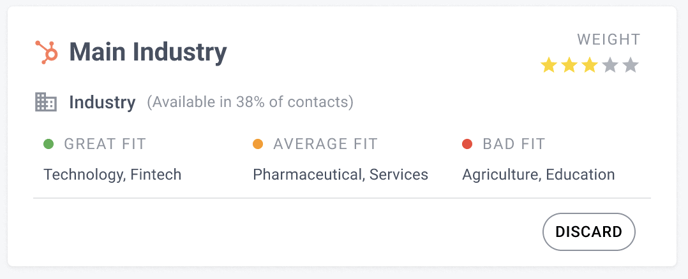
b. Activity recommendations
In each category card, you can view each category's recency and frequency impact, the percentage of your contacts that have taken this action, and how much weight this category should have in your model.
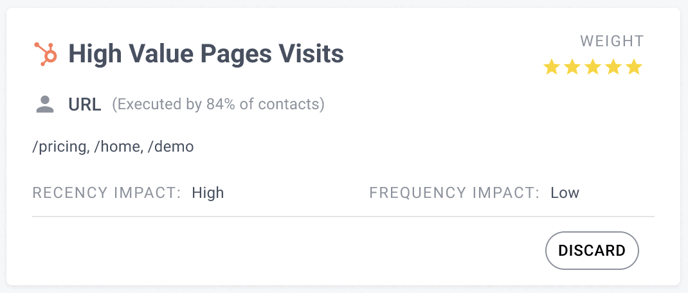
What is the minimum list size to set up your Objective list and make the most out of Copilot?
As a rule of thumb, we recommend starting with what you have and improving over time as more data becomes available. As a frame of reference, a sample of 100 is considered "statistically relevant" in the analog market research world, so anything above 100 is a good starting point.
Please keep in mind that this is a general recommendation and that the exact amount of data needed to achieve statistical relevance will vary depending on the number of properties, their variety, and other factors.
For example, if your lists are too small, we may be unable to give you suggestions. In this case, use a proxy further up in the funnel. For example, if your closed-won list is too small, you can replace it with prospects or leads who started a sales conversation.
4. Discard any cards you don’t need, and click “Accept these recommendations” to create your scoring model. You’ll be able to customize it in the next step.
5. Review all the Fit and Activity categories that make up your scoring by clicking the Overview tab.

and edit any Fit or Activity categories by clicking the Fit Categories or Activity Categories tab, respectively.

- Use the slider bars to fine-tune your scoring grades thresholds
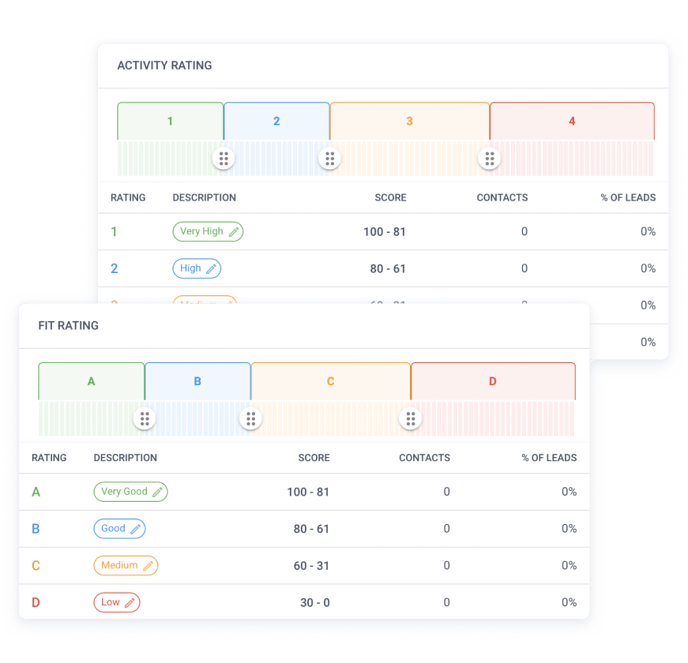
- Set up account-based routing to collect information at the account level and route it back to your CRM or MAP.
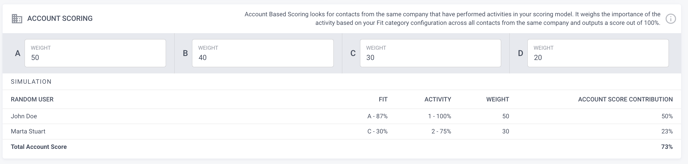
- Activate, A/B test, or save your model as a draft.

